Premium FX Scalper Overview:
Premium FX Scalper Histogram:
- Red signal lines indicate a Sell signal: meaning if a red line appeared after a series of green lines → we enter with sell.
Green signal lines indicate a Buy signal: meaning if a green line appeared after a series of red lines → we enter with buy.
It might look very simple in terms of design; however the major work has been put into the inner trading algorithms themselves. These algorithms work in combination to produce high quality laser accurate signals on your charts.
Informer System:
- The pair/currency pair ↔ current pair.
- Trend power.
- Trend direction.
- The time left until the new candle starts.
- And the current time.
Premium FX Scalper On the Chart Example:
Signal Popup Alert Window:
- Buy/Sell signal at price ↔ current entry price.
TakeProfit on ↔ take profit level.
StopLoss on ↔ stop loss level.
X minutes chart ↔ timeframe.
It's that simple. Scalping and trading in general doesn't have to be difficult!
Signal Popup Alert Window Example:
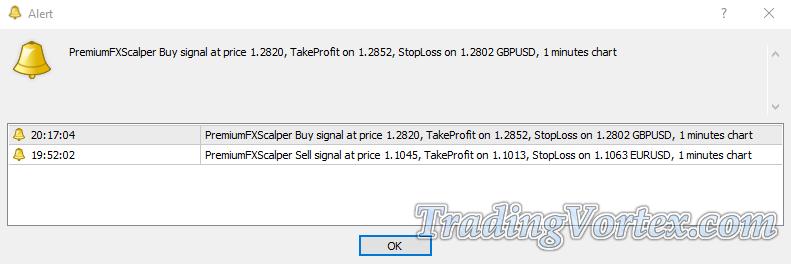
Installation of Premium FX Scalper on MT4 platform:
IMPORTANT: Premium FX Scalper is designed to give you best results and to work properly only with the latest version of MT4 platform. Make sure to update your MT4 at least to the build 600 version.
Step 1:
- Open your MT4 platform.
Click on File then Open Data Folder. Here you will find a folder called MQL4, this is the new “home” for all your .ex4 or .mq4 files you have.
Open folder MQL4. Here you will find Indicators folder. Copy your Premium FX Scalper Indicator file "PremiumFXScalper_build600.ex4" into MQL4/Indicators folder. Do this by right clicking on the file and clicking “copy” and then “paste”.
Restart your MT4.
Step 2:
Open the MetaTrader® platform, and click on: → View → Navigator. You can also press CTRL+N.
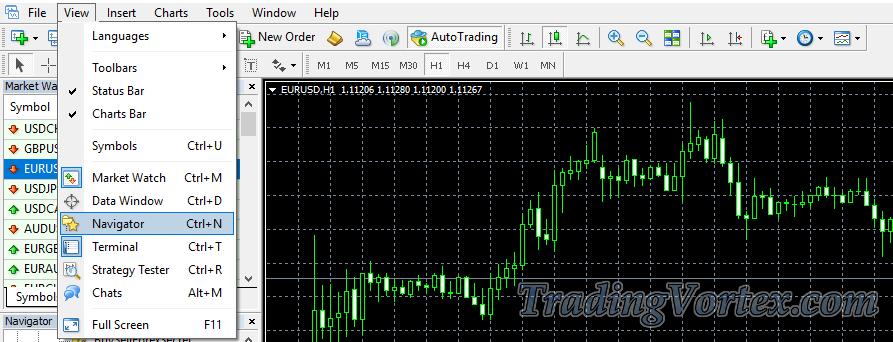
Step 3:
A window titled 'Navigator' will appear. Next, click on 'Indicators'.

Step 4:
You should see the PremiumFXScalper_build600 file in the Indicators folder. Double click on it and click OK to load it onto your chart.
Premium FX Scalper Parameter Settings & Recommendations:
Try observing the signals with different settings in the history by scrolling back on the chart and seeing what results they would have generated.
Premium FX Scalper Parameter Settings:
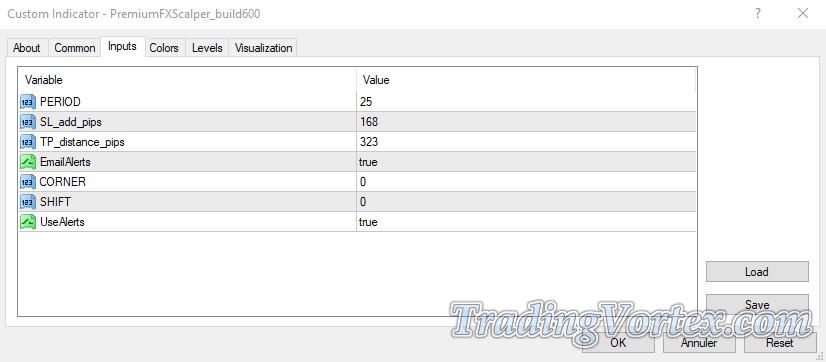
PERIOD: Major parameter (25 by default).
- Increasing the number will result in filtering more false signals but decreasing the number of entry signals and the indicator’s speed ↔ safe mode of trading!
Reducing the value of this parameter increases the total number of entry signals, including false ones, and the indicator’s speed ↔ aggressive mode of trading!
If you prefer a more aggressive style of trading with more signals (sometimes results in more false signals as well), you can change this input to values between 12 and24. 12 works pretty good.
CORNER: is an input which can change the position of the informer or hide it (located in upper left corner by default).
- 0 ↔ Upper left corner.
- 1 ↔ Upper right corner.
- 2 ↔ Bottom left corner.
- 3 ↔ Bottom right corner.
- 4 ↔ Hide the informer.
SL_add_pips:
Is a number of extra pips to be added to a logical Stop loss (100 equal 10 pips for 5-digit brokers).
TP_distance_pips:
Is a number of extra pips to be added to a logical Take profit.
SHIFT: shift indicator horizontally.
- A positive value shifts to the right.
- A negative value shifts to the left.
- 1 unit = Shift the width of one column.
UseAlerts: is the sound pop up alert.
It can be enabled/disabled by selecting true/false values.
EmailAlerts: is a built-in EMAIL alert.
- It can be enabled/disabled from the “inputs”.
- To make it work all you have to do is enable email alert at your Metatrader4 “option”.
- Don’t forget to enter your email data. Email setup can be done in: Tools → Options → Email. See the example below:
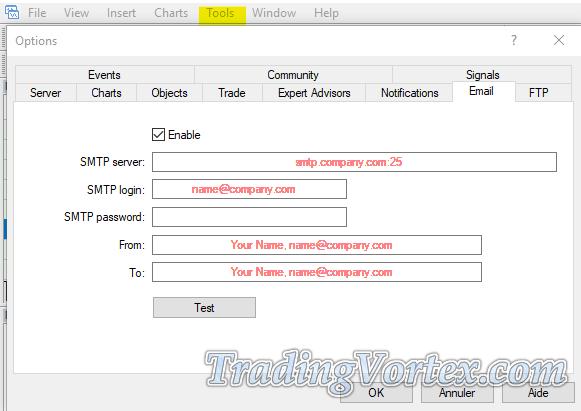
We recommend not tweaking the inputs, unless you know what you are doing. It's a lot better if you use system with default values at all times. The default values are optimal.
Important News Releases.
Make sure to keep an eye on news releases calendar and never trade near any major news or events!
Important economic news reports are usually released at the same well known time on the regular basis. You can find the detailed Economic Calendar here.
Treat your trading like a business, not like a slot machine.
Understand the system by trading on a demo/simulated account first. The necessary trading skills come with practice.
How to use Premium FX Scalper Indicator for Trading:
Buy Signal Rules:
Open a long order:
- The Informer System shows an Uptrend direction with at least 65% of trend power.
Premium FX Scalper Histogram shows Green lines ↔ It indicates that the price is moving upwards.
Enter the market on the open of the very next bar.
Premium FX Scalper also generates a Sound/Pop up Alert to confirm Buy Entry signal.
Initial protective stop loss should ALWAYS be entered for every trade no matter what.
Exit buy trade → Two options:
- Stop Loss and Take Profit levels will be calculated and printed in the popup alert Automatically → Exit the trade once the take profit or stop loss level has been hit.
- When the indicator changes its signal lines color → it means that the trend reverses, so this can be used as a signal for an exit.
Premium FX Scalper Buy Signal Rules Example:
Sell Signal Rules:
Open a short order:
- The Informer System shows a Downtrend direction with at least 65% of trend power.
Premium FX Scalper Histogram shows Red lines → It indicates that the price is moving downwards.
Enter the market on the open of the very next bar.
Premium FX Scalper also generates a Sound/Pop up Alert to confirm Sell Entry signal.
Initial protective stop loss should ALWAYS be entered for every trade no matter what.
Exit sell trade → Two options:
- Stop Loss and Take Profit levels will be calculated and printed in the popup alert Automatically → Exit the trade once the take profit or stop loss level has been hit.
When the indicator changes its signal lines color → it means that the trend reverses, so this can be used as a signal for an exit.
Premium FX Scalper Sell Signal Rules Example:
Avoiding bad trades:

It's important to avoid trading during such periods and it's also recommended to exit any current trades if the indicator shows flat.
 Free Download:
Free Download:
Premium FX Scalper Metatrader4 Indicator| 28.64 Ko| 04/12/2019, 02:31
































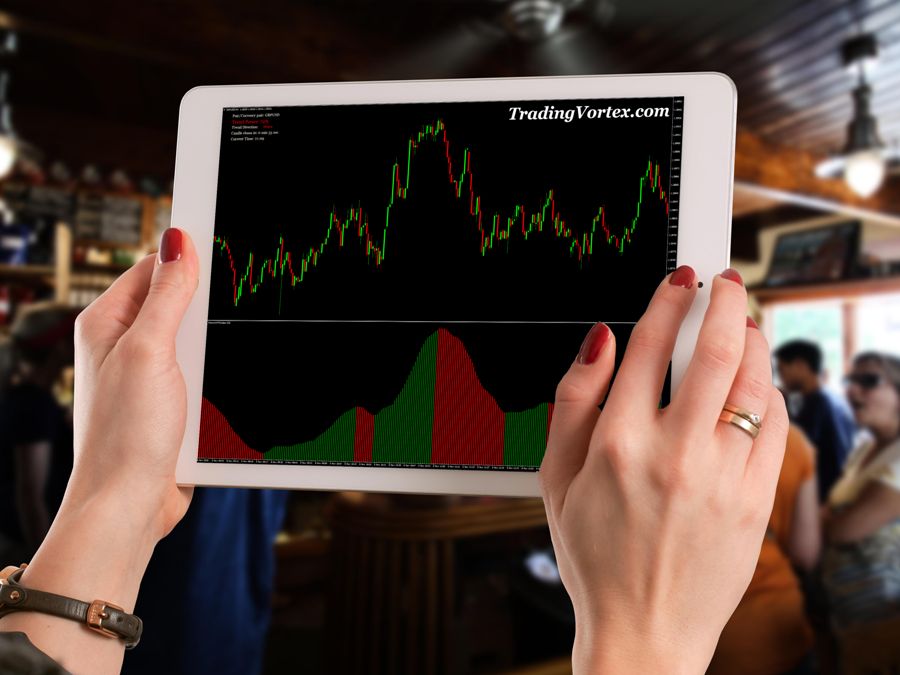
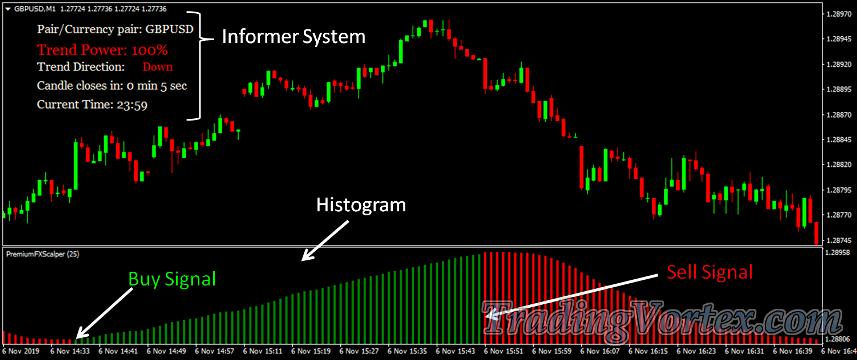









 TradingVortex.com® 2019 © All Rights Reserved.
TradingVortex.com® 2019 © All Rights Reserved.